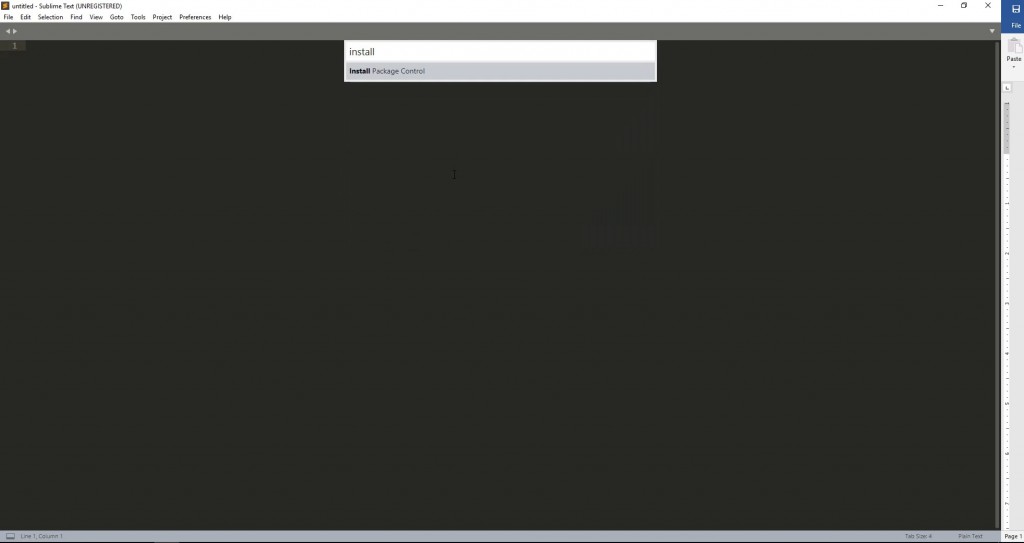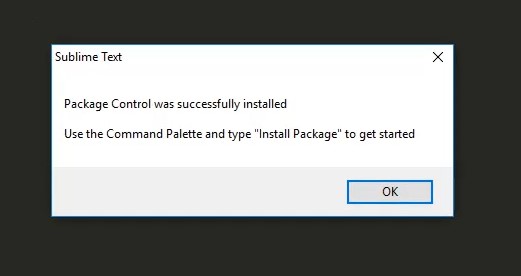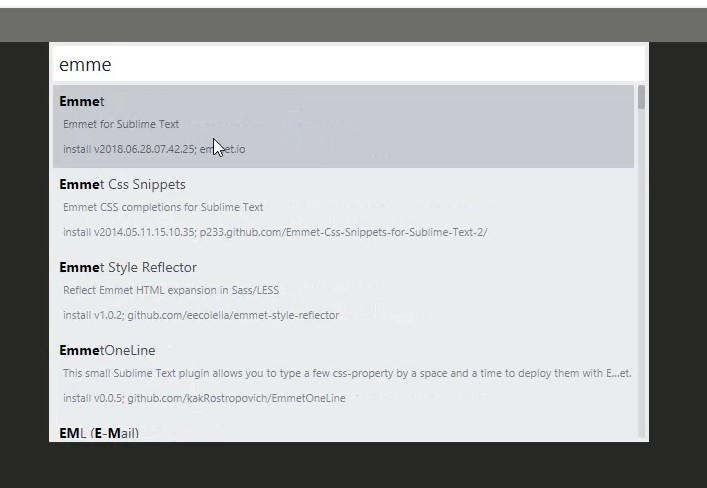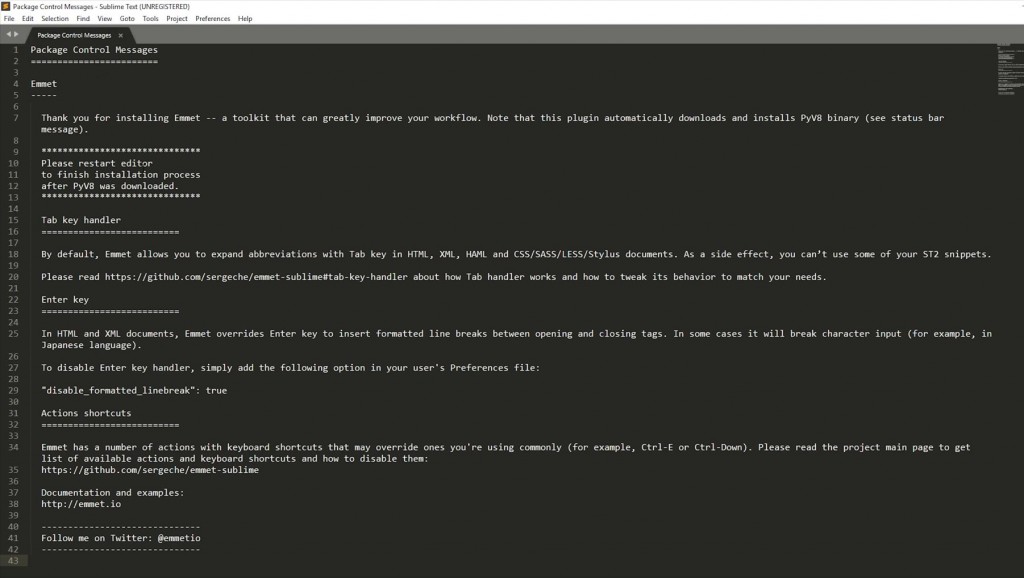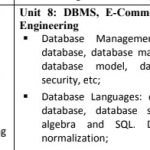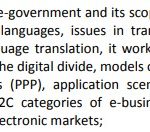If you are a web developer and you use a lot of HTML and CSS then the plugin you must have is EMMET. Emmet plugin for sublime text is a must have for developers for saving time while coding. Currently this plugin is available to download for Sublime text, Brackets text editor, Atom, Eclipse and all other popular text editors, IDEs and online.
Emmet Plugin for Sublime Text 3
You can do coding a lot faster using the emmet plugin. It saves a lot of your time and also gives you a boost in coding. Let’s say, you want to make a div and you have several child divs and photos or links inside it, you can do it a lot quicker using EMMET. As I have stated before, this plugin is available to many editors but I use Sublime Text 3 currently so I will demonstrate how to use emmet plugin for sublime text 3.
Procedure
I am hoping you already have sublime text installed in your computer/laptop. However, if you haven’t you can download it anytime by googling or just going to sublime text editor website directly. Though it is a paid software, you still can use it in free version and also enjoy all the features. Just a message will pop up to register, nothing else. Sublime text is good, sublime text is love. So, go ahead and download it.
Follow these steps
If you have downloaded the text editor for the first time then you will need to add package controller in order to install emmet plugin or any other plugin for sublime text. To do this, use the shortcut CTRL+SHIFT+P and type in package control, hit enter.
Wait sometime and you will get a successful message like this:
From now on, you can install any package in your sublime text and you won’t need to do it again. All the plugins will be available to download through “Install Package” option from sublime text command palette. So, go type CTRL+SHIFT+P and type in install package
A list of all packages will be visible at this time, you can type in emmet or some part of that word and the plugin will be available to download. Click on emmet and you can see the download progress at the bottom of the editor.
After the successful installation, you will see this message:
As you can see in the success message, you will need to restart your editor to finish the installation process. So, close the editor and open it again. You will be able to write in emmet.
So, that was the detailed process of how to install emmet plugin for sublime text 3 editor, I hope this post helps you in writing shorter and smarter code for your website. If you still have any problem in doing, I have recorded the whole process in a 06.53 min YouTube video. Go ahead and watch the video.
https://youtu.be/F084V_4DuOo
Subscribe to my youtube channel for future videos. I will see you guys soon.